Exporting to Onedata remote
| Author(s) |
|
| Reviewers |
|
OverviewQuestions:
Objectives:
How to export Galaxy datasets to Onedata?
What configuration is needed for Onedata export?
What permissions are required for Onedata export?
Requirements:
Configure a writable Onedata Remote File Source.
Learn how to export datasets to Onedata.
Understand the requirements for Onedata export.
- tutorial Hands-on: Galaxy Basics for genomics
- tutorial Hands-on: Downloading and Deleting Data in Galaxy
- tutorial Hands-on: Getting started with Onedata distributed storage
- tutorial Hands-on: Importing (uploading) data from Onedata
Time estimation: 5 minutesLevel: Introductory IntroductorySupporting Materials:Published: Mar 24, 2025Last modification: Apr 8, 2025License: Tutorial Content is licensed under Creative Commons Attribution 4.0 International License. The GTN Framework is licensed under MITpurl PURL: https://gxy.io/GTN:T00492rating Rating: 1.0 (1 recent ratings, 1 all time)version Revision: 2
Prerequisites
- This tutorial assumes that you have basic knowledge about Onedata and access to a Onedata ecosystem. If needed, follow this tutorial first!
- To use Onedata as a remote file source for data export, you need the domain of the Onezone service and a suitable access token. Here is the relevant guide on how to get them.
- The Galaxy server must be properly configured by the admins for the Onedata remote and/or Onedata BYOD templates to be available. Here is the corresponding tutorial.
Introduction
Onedata Remote File Source can be configured as writable. In such a case, you can export your Galaxy datasets to a Onedata Space.
Configuration
Follow the same steps as in the Importing (uploading) data from Onedata tutorial to configure a Onedata Remote File Source.
Make sure that the Remote File Source is writable. In case of you own, it’s as simple as checking the toggle in the configuration. In case of generic remotes, it’s in the hands of admins to mark the Onedata remote as writable.
Exporting datasets
Follow these steps:
- Find the Export datasets to remote files source tool in the toolbox.
- Choose the dataset to be exported and choose your Onedata Remote File Source
in the Directory URI section.
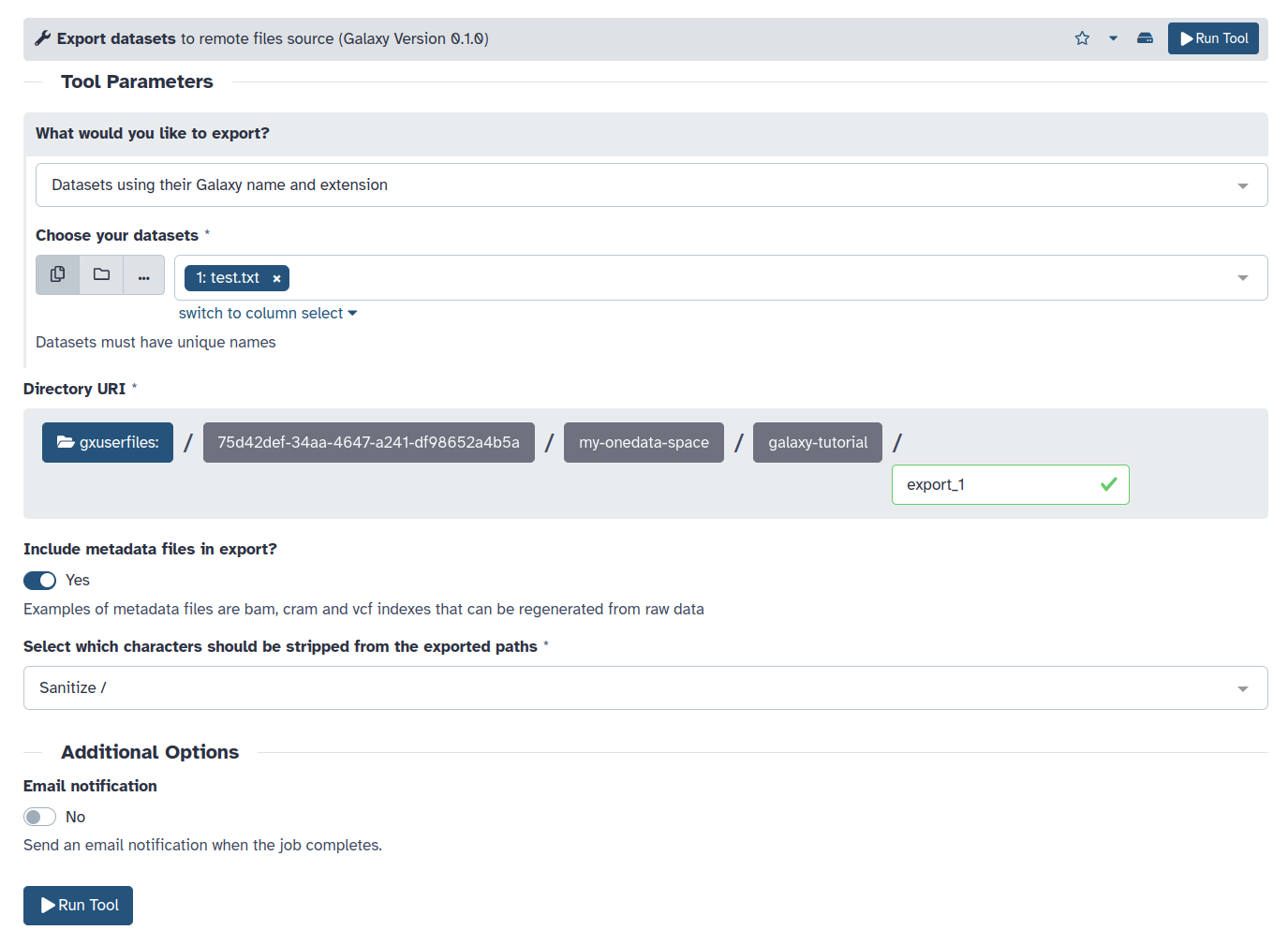
- Adjust the configuration if needed.
- Run the tool.
- Check your Onedata account to find the exported dataset at the specified path.
Troubleshooting
In case of errors:
- Check the section Use distributed compute resources in the Manage Information section of the Preferences menu. It’s possible that the specific Pulsar endpoint is unable to run the job. Try using the default settings.
- Avoid whitespace characters (spaces, tabs) in the Directory URI, as they are known to cause problems.
- Take a look at the troubleshooting guide.
Related topics
The Onedata Remote file source can also be used for data import — see the tutorial.

