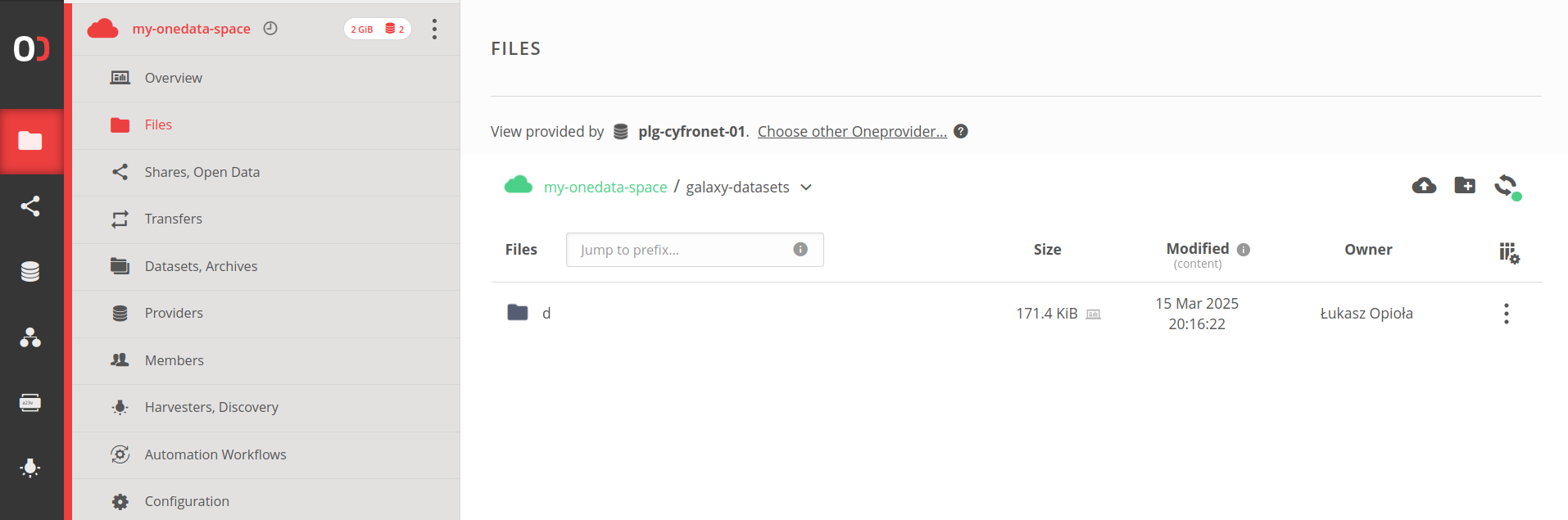Configuring the Onedata connectors (remotes, Object Store, BYOS, BYOD)
| Author(s) |
|
| Reviewers |
|
OverviewQuestions:
Objectives:
How to configure different types of Onedata connectors in Galaxy?
What are the differences between various Onedata connectors?
How to enable users to bring their own data and storage from Onedata?
Requirements:
Configure predefined Remote File Sources
Set up Onedata as an Object Store
Enable BYOD and BYOS templates for users
- tutorial Hands-on: Getting started with Onedata distributed storage
- slides Slides: Ansible
- tutorial Hands-on: Ansible
- slides Slides: Galaxy Installation with Ansible
- tutorial Hands-on: Galaxy Installation with Ansible
Time estimation: 40 minutesLevel: Intermediate IntermediateSupporting Materials:Published: Mar 24, 2025Last modification: Apr 8, 2025License: Tutorial Content is licensed under Creative Commons Attribution 4.0 International License. The GTN Framework is licensed under MITpurl PURL: https://gxy.io/GTN:T00478version Revision: 2
Agenda
Prerequisites
It’s recommended that you have basic knowledge about Onedata and access to a Onedata ecosystem, so that you can test the configuration. If needed, follow this tutorial first!
Introduction
This tutorial will walk you through the configuration of four different types of Onedata connectors:
-
Predefined Remote File Source — provides all users with access to a predefined Onedata Space (e.g., for shared training datasets) without requiring individual configuration.
-
BYOD (Remote File Source) templates — similar to the Predefined Remote File Source, but uses templates and vault for secure credential storage, allowing users to configure multiple Onedata connections with their own credentials.
-
Object Store — global Storage Location — configures Onedata as Galaxy’s global storage backend (common for all users), where all datasets are stored in a specified Onedata Space.
-
BYOS (Storage Location) templates — enables users to configure their own Onedata Spaces as storage locations for their Galaxy datasets.
Using Ansible?
The guides below pertain to files in the Galaxy project codebase. If you are using Ansible to manage your Galaxy deployment (which is the recommended way for production instances), you will find tips at the end of every subsection, showing how to achieve the same results with Ansible.
In case you are using jinja templates, make sure all of them are listed in
the galaxy_config_templates section for group_vars of each of the hosts.
Common Configuration
Before configuring Onedata connectors, there are a few common elements that need to be set up:
Dependencies
For Remote File Sources (predefined and BYOD templates), install the
fs.onedatarestfs library (preferably adding it to the Python’s requirements
file). Take a look at lib/galaxy/dependencies/conditional-requirements.txt for
the newest version:
fs.onedatarestfs>=21.2.5.2 # type: onedata, depends on onedatafilerestclient
For Object Store configuration, only onedatafilerestclient is required. However,
if you’re already installing fs.onedatarestfs for Remote File Sources, you don’t
need to add it separately as it’s included as a dependency.
If you’re only using Object Store functionality, you can add just:
onedatafilerestclient>=21.2.5.2
Skip this step — conditional requirements should be collected automatically.
Vault Configuration
For BYOD and BYOS templates, you need to configure a vault to securely store user credentials:
- Create
config/vault_conf.yml:type: database path_prefix: /galaxy # Encryption keys must be valid fernet keys # Generate them using Python: # from cryptography.fernet import Fernet # Fernet.generate_key().decode('utf-8') encryption_keys: - KpVfbD7WfsNMxEnAEasql9aqSc1eCqR-S-tJCDyzcw8= - s1DDUEjZtFy2xknGIW2AiAE6EiZG5xSD0m_GzXi43G0= - qyb7f45l4XdkcuC5y06RlWtaENcPtUgHYekoQJBK1zM= # Do NOT use the keys above! Don't be lazy and generate your own.
The first key is used for encryption, while additional keys allow for key rotation.
Put the config in
templates/galaxy/config/vault_conf.yml.j2, like it has been done in this example.A
galaxy_vault_encryption_keysvar must be defined for the proper host in your playbook. For obvious reasons, it cannot be committed to your repository. For reference, take a look at this PR.
- Enable it in
config/galaxy.yml:galaxy: vault_config_file: vault_conf.yml
Use the group vars file at
group_vars/gxconfig.yml. See an example.
For more details about vault configuration, see the Galaxy Vault documentation.
Predefined Remote File Source
While the BYOD (Remote File Source) templates allow users to configure their own Onedata access credentials, you can also set up a predefined Onedata File Source that will be available to all users with common configuration.
This approach is particularly useful when you want to provide access to shared resources, such as public training datasets, without requiring user’s access to a Onedata ecosystem.
Warning: Note the security of the credentials!This setup is perfect if you have a public Onedata access token that can safely be shared. If the token is not publicly shareable, use a vault to store it. Whatever the setup, always set the file source as
writable: false, otherwise the users will be able to write (export) to the remote.
Example configuration in config/file_sources_conf.yml:
- type: onedata
id: gtn_public_onedata
label: GTN training data
doc: Training data from the Galaxy Training Network (powered by Onedata)
# The access token is public and can be shared
access_token: "MDAxY2xvY2F00aW9uIGRhdGFodWIuZWdpLmV1CjAwNmJpZGVudGlmaWVyIDIvbm1kL3Vzci00yNmI4ZTZiMDlkNDdjNGFkN2E3NTU00YzgzOGE3MjgyY2NoNTNhNS9hY3QvMGJiZmY1NWU4NDRiMWJjZGEwNmFlODViM2JmYmRhNjRjaDU00YjYKMDAxNmNpZCBkYXRhLnJlYWRvbmx5CjAwNDljaWQgZGF00YS5wYXRoID00gTHpaa1pUTTROMkl4WmpjMllXVmpOMlU00WWpreU5XWmtNV00ZpT1RKbU1ETXlZMmhoWTJReAowMDJmc2lnbmF00dXJlIIQvnXp01Oey02LnaNwEkFJAyArzhHN8SlXSYFsBbSkqdqCg"
onezone_domain: "datahub.egi.eu"
writable: false
Put the config in
templates/galaxy/config/file_sources_conf.yml.j2, like it has been done in this example.
Note that you don’t need to configure user_preferences_extra_conf.yml in this case, as all access parameters are specified directly in the File Sources configuration.
Testing
Follow the Onedata import guide.
BYOD (Remote File Source) templates
BYOD (Bring Your Own Data) allows users to configure their own Onedata File Sources using templates. This feature requires a vault for secure credential storage, but users can create multiple File Sources with different configurations, possibly connecting to different Onedata ecosystems.
-
Configure the vault as described in the Vault Configuration section.
-
Enable the Onedata template by creating or modifying
config/file_source_templates.yml:- include: ./lib/galaxy/files/templates/examples/onedata.ymlPut the config in
templates/galaxy/config/file_source_templates.yml.j2, like it has been done in this example. -
Ensure there is the main Galaxy config file (
config/galaxy.yml) and it includes the config file above:galaxy: ... file_source_templates_config_file: file_source_templates.ymlUse the group vars file at
group_vars/gxconfig.yml. See an example.
This template defines a form that users will see when creating their own Onedata File Source. It collects the same configuration parameters that administrators specify when setting up a Predefined Remote File Source (like Onezone domain, access token, etc.), but allows users to provide their own values.
For required dependencies, see the Dependencies section in Common Configuration.
Testing
Follow the Onedata import and export guides.
Object Store - global Storage Location
Galaxy supports various object store backends for storing datasets. While the Object Store tutorial provides a comprehensive overview of the feature, this section focuses specifically on configuring Onedata as a global object store, available to all users.
To use Onedata as an object store:
-
Make sure there is a
config/object_store_conf.ymlconfiguration file with Onedata section. The relevant snippet can be found in config samples. At the time of writing this tutorial, the config looks like the following:type: onedata auth: access_token: MDAxY2xvY2F00aW9uIGRhdGFodWIuZWdpLmV1CjAw... connection: onezone_domain: datahub.egi.eu disable_tls_certificate_validation: false space: name: my-onedata-space galaxy_root_dir: ./galaxy-data cache: path: database/object_store_cache_onedata size: 1000 cache_updated_data: true extra_dirs: - type: job_work path: database/job_working_directory_onedataOverwrite the following parameters with your values:
- access_token: an access token suitable for data access (write-enabled and allowing calls to the Oneprovider REST API).
- onezone_domain: the domain of the Onezone service (e.g., datahub.egi.eu).
- name: the name of the Onedata Space where the Galaxy data will be stored.
- path: the relative directory path in the Space under which the Galaxy data will be stored (optional, defaults to Space root).
Put the config in
templates/galaxy/config/object_store_conf.yml.j2. -
Ensure there is the main Galaxy config file (
config/galaxy.yml) and it includes the config:galaxy: ... object_store_config_file: object_store_conf.ymlUse the group vars file at
group_vars/gxconfig.yml. See an example.
Warning: Switching object store typesIf you’re switching from another object store type, you’ll need to handle the migration of existing datasets. This process is not covered in this tutorial and should be carefully planned for production instances.
For required dependencies, see the Dependencies section in Common Configuration.
For more details about object store configuration options and best practices, see the Object Store tutorial.
Testing
Upload some new data to Galaxy, or run a workflow to produce results. Then navigate to your Onedata account (e.g. https://datahub.egi.eu) and open the Space (and the path) that you have put down in the config. You should see the Galaxy data:
BYOS (Storage Location) templates
BYOS (Bring Your Own Storage) allows users to configure their own Onedata Storage Locations using templates. Similar to BYOD, this feature requires a vault for secure credential storage.
-
Configure the vault as described in the Vault Configuration section.
-
Enable the Onedata template by creating or modifying
config/object_store_templates.yml:- include: ./lib/galaxy/objectstore/templates/examples/onedata.ymlPut the config in
templates/galaxy/config/object_store_templates.yml.j2, like it has been done in this example. -
Ensure there is the main Galaxy config file (
config/galaxy.yml) and it includes the config file above:galaxy: ... object_store_templates_config_file: object_store_templates.ymlUse the group vars file at
group_vars/gxconfig.yml. See an example.
This template provides users with a form to configure their Onedata Storage Location, collecting information such as:
- Onezone domain and access token
- Space name and path for storing datasets
- Cache and performance settings
For required dependencies, see the Dependencies section in Common Configuration.
Testing
Follow the Onedata user-owned storage guide.