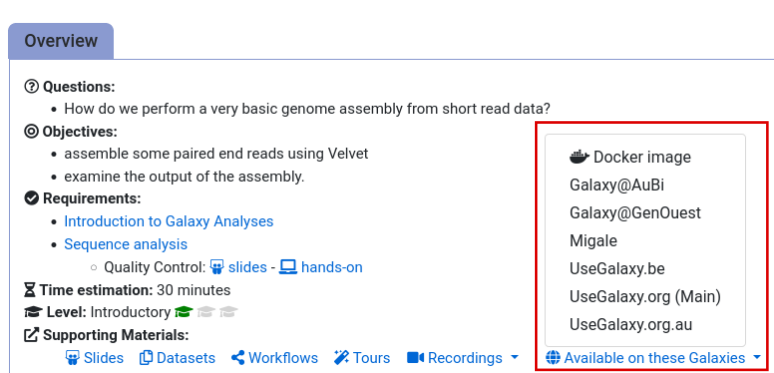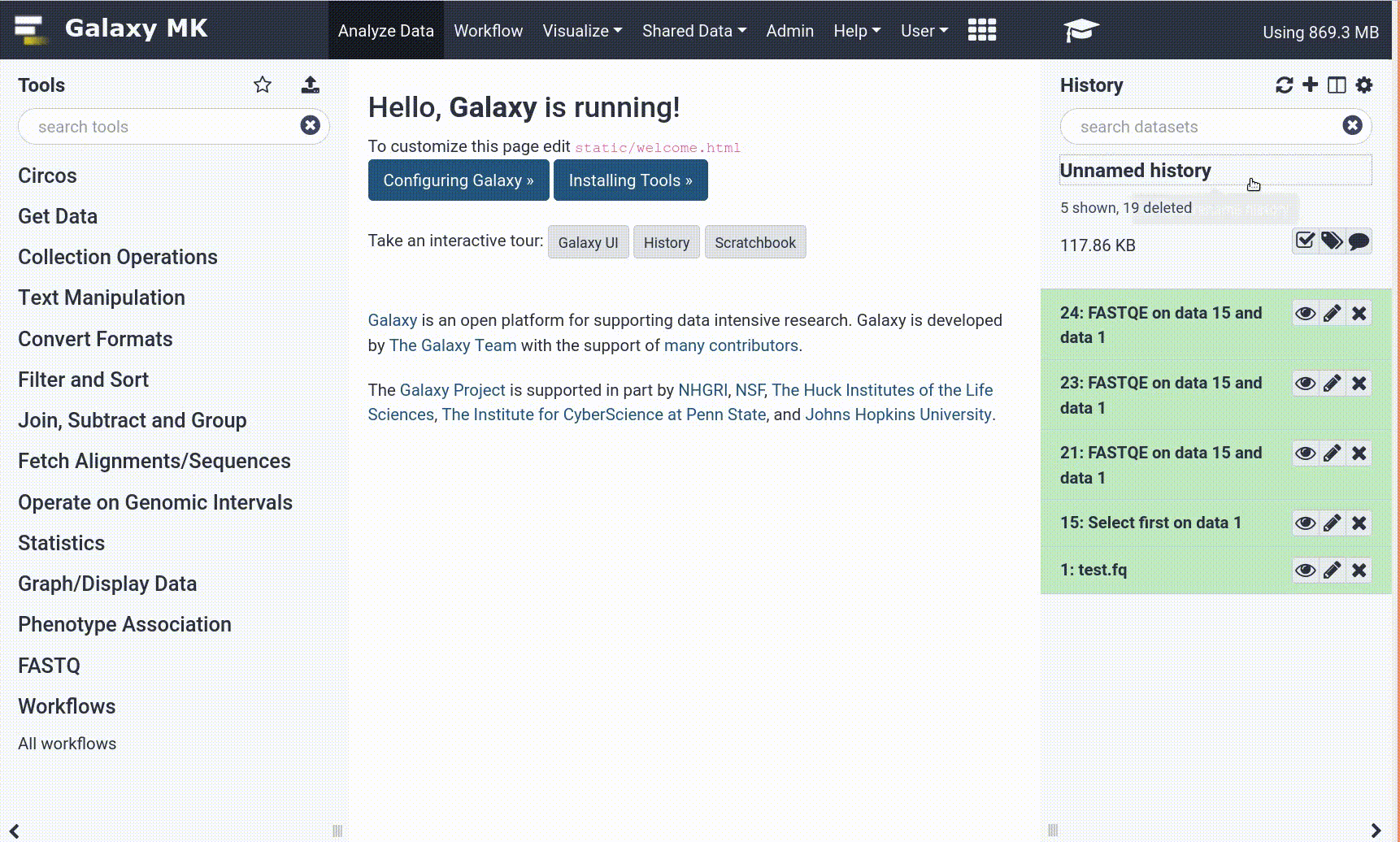Frequently Asked Questions
Tutorial Questions
My Scanpy FindMarkers step is giving me an empty table
Question: My Scanpy FindMarkers step is giving me an empty tableTry selecting: “Use programme defaults: Yes” and see if that fixes it.
On Scanpy PlotEmbed, the tool is failing
Question: On Scanpy PlotEmbed, the tool is failingTry selecting “Use raw attributes if present: NO”
On the Scanpy PlotEmbed step, my object doesn’t have Il2ra or Cd8b1 or Cd8a etc.
Question: On the Scanpy PlotEmbed step, my object doesn’t have Il2ra or Cd8b1 or Cd8a etc.Check your
Anndataobject - it should be7874 x 14832, i.e. 7874 cells x 14832 genes. Is it actually 2000 genes only (i.e. and therefore missing the above markers)? You may have selected to remove genes at the Scanpy FindVariableGenes step (last toggle, ‘Remove genes not marked as highly variable’ < Select NO.) (Most likely you did this correctly the first time, but later in investigating how many got marked as highly variable, may have run this tool again and removed the nonvariable ones. We’ve updated the text to more clearly prevent this, but you may have gotten caught out!)
General Questions
Can't find one of the tools for this tutorial?
To use the tools installed and available on the Galaxy server:
- At the top of the left tool panel, type in a tool name or datatype into the tool search box.
- Shorter keywords find more choices.
- Tools can also be directly browsed by category in the tool panel.
If you can’t find a tool you need for a tutorial on Galaxy, please:
- Check that you are using a compatible Galaxy server
- Navigate to the overview box at the top of the tutorial
- Find the “Supporting Materials” section
- Check “Available on these Galaxies”
- If your server is not listed here, the tutorial is not supported on your Galaxy server
- You can create an account on one of the supporting Galaxies
- Use the Tutorial mode feature
- Open your Galaxy server
- Click on the curriculum icon on the top menu, this will open the GTN inside Galaxy.
- Navigate to your tutorial
- Tool names in tutorials will be blue buttons that open the correct tool for you
- Note: this does not work for all tutorials (yet)
- Still not finding the tool?
- Ask help in Gitter.
Running into an error?
When something goes wrong in Galaxy, there are a number of things you can do to find out what it was. Error messages can help you figure out whether it was a problem with one of the settings of the tool, or with the input data, or maybe there is a bug in the tool itself and the problem should be reported. Below are the steps you can follow to troubleshoot your Galaxy errors.
- Expand the red history dataset by clicking on it.
- Sometimes you can already see an error message here
View the error message by clicking on the bug icon galaxy-bug
- Check the logs. Output (stdout) and error logs (stderr) of the tool are available:
- Expand the history item
- Click on the details icon
- Scroll down to the Job Information section to view the 2 logs:
- Tool Standard Output
- Tool Standard Error
- For more information about specific tool errors, please see the Troubleshooting section
- Submit a bug report! If you are still unsure what the problem is.
- Click on the bug icon galaxy-bug
- Write down any information you think might help solve the problem
- See this FAQ on how to write good bug reports
- Click galaxy-bug Report button
- Ask for help!
- Where?
- In the GTN Matrix Channel
- In the Galaxy Matrix Channel
- Browse the Galaxy Help Forum to see if others have encountered the same problem before (or post your question).
- When asking for help, it is useful to share a link to your history