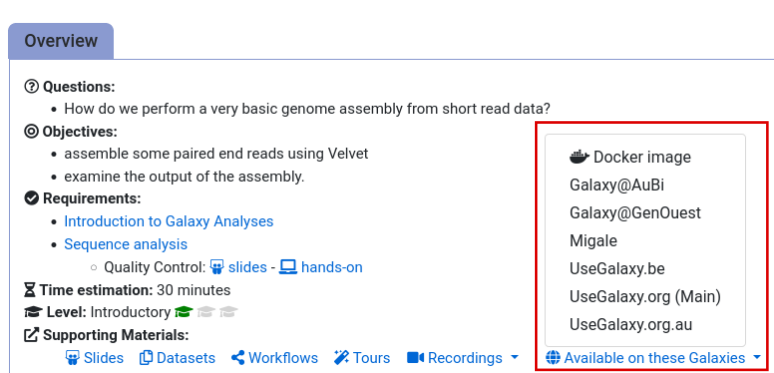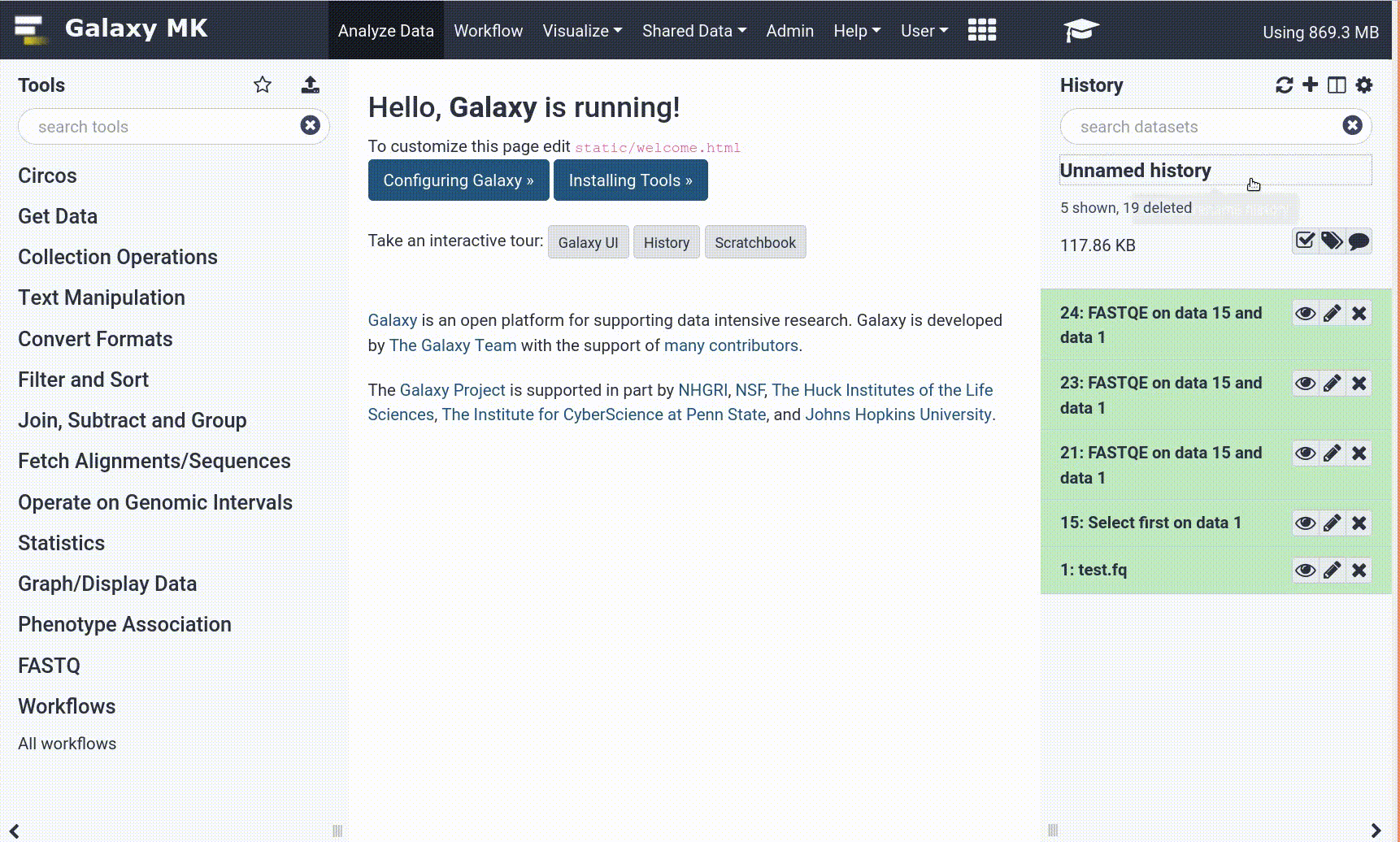Frequently Asked Questions
Tutorial Questions
The input for a tool is not listed in the dropdown
This tutorial uses collections, some tools will require collections as input (e.g. Taxonomy-to-Krona). To select a collection as in put to a file, click on the param-collection Dataset collection button in front of the input parameter you want to supply the collection to.
Analysis
How can I adapt this tutorial to my own data?
Question: How can I adapt this tutorial to my own data?If you would like to run this analysis on your own data, make sure to check which V-region was sequenced. In this tutorial, we sequenced the V4 region, and used a corresponding reference for just this region. If you sequenced another V-region, please use an appropriate reference (either the full SILVA reference, or the SILVA reference specific for your region). Similarly, the
Screen.seqsstep after the alignment filtered on start and end coordinates of the alignments. These will have to be adjusted to your V-region.
Further reading
Where can I read more about this analysis?
Question: Where can I read more about this analysis?This tutorial was adapted from the mothur MiSeq SOP created by the Schloss lab. Here you can find more information about the mothur tools and file formats. Their FAQ page and Help Forum are also quite useful!
General Questions
Can't find one of the tools for this tutorial?
To use the tools installed and available on the Galaxy server:
- At the top of the left tool panel, type in a tool name or datatype into the tool search box.
- Shorter keywords find more choices.
- Tools can also be directly browsed by category in the tool panel.
If you can’t find a tool you need for a tutorial on Galaxy, please:
- Check that you are using a compatible Galaxy server
- Navigate to the overview box at the top of the tutorial
- Find the “Supporting Materials” section
- Check “Available on these Galaxies”
- If your server is not listed here, the tutorial is not supported on your Galaxy server
- You can create an account on one of the supporting Galaxies
- Use the Tutorial mode feature
- Open your Galaxy server
- Click on the curriculum icon on the top menu, this will open the GTN inside Galaxy.
- Navigate to your tutorial
- Tool names in tutorials will be blue buttons that open the correct tool for you
- Note: this does not work for all tutorials (yet)
- Still not finding the tool?
- Ask help in Gitter.
Running into an error?
When something goes wrong in Galaxy, there are a number of things you can do to find out what it was. Error messages can help you figure out whether it was a problem with one of the settings of the tool, or with the input data, or maybe there is a bug in the tool itself and the problem should be reported. Below are the steps you can follow to troubleshoot your Galaxy errors.
- Expand the red history dataset by clicking on it.
- Sometimes you can already see an error message here
View the error message by clicking on the bug icon galaxy-bug
- Check the logs. Output (stdout) and error logs (stderr) of the tool are available:
- Expand the history item
- Click on the details icon
- Scroll down to the Job Information section to view the 2 logs:
- Tool Standard Output
- Tool Standard Error
- For more information about specific tool errors, please see the Troubleshooting section
- Submit a bug report! If you are still unsure what the problem is.
- Click on the bug icon galaxy-bug
- Write down any information you think might help solve the problem
- See this FAQ on how to write good bug reports
- Click galaxy-bug Report button
- Ask for help!
- Where?
- In the GTN Matrix Channel
- In the Galaxy Matrix Channel
- Browse the Galaxy Help Forum to see if others have encountered the same problem before (or post your question).
- When asking for help, it is useful to share a link to your history