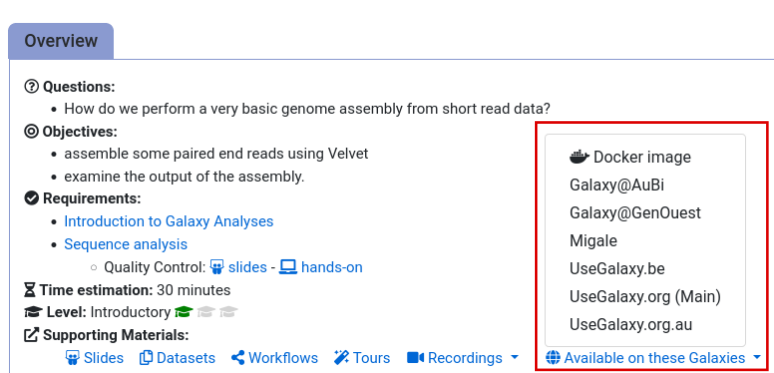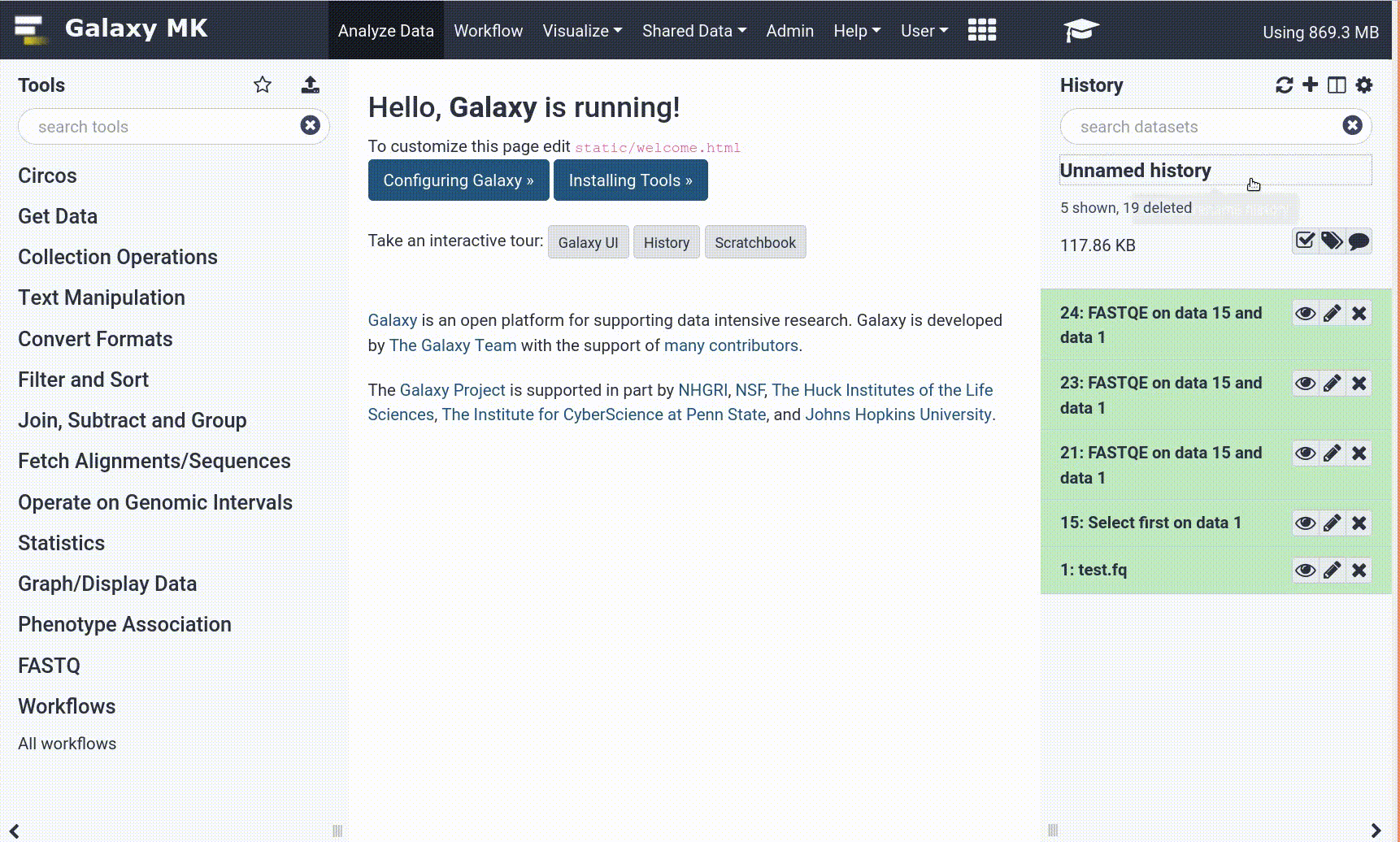Frequently Asked Questions
Tutorial Questions
Preparing materials for asynchronous learning: CYOA
If you are running a remote training, and expect your users to follow a specific path, be certain to include the URL parameter to select the pathway to avoid student confusion. Please note that all tutorials using a CYOA should be tagged which will give you a heads up as a trainer.
Preparing materials for asynchronous learning: FAQs
When you are running a remote, asynchronous lesson, you’ll want to be sure you collect all student questions and add them back to your tutorial afterwards, as FAQs. This will help other learners as they progress through the materials, and can give you a very easy URL to point your learners to if they get stuck on a particular task.
Preparing materials for asynchronous learning: Self-Study
In the context of remote trainings, where a teacher isn’t synchronously available, ensuring that you have questions throughout your materials for students to check their understanding is incredibly key.
Additionally ensuring that solutions are provided, and are correct and up-to-date (or use a snippet explaining data variability along with with ways to check the results) is mandatory. Students will then use these questions to self-check their understanding against what you expected them to learn.
Preparing materials for asynchronous learning: Tips
The use of snippets is extremely important for asynchronous, remote learning. In this situation as students do not have a teacher immediately on hand, and likely do not have friends or colleagues sitting working with them, they will rely on these boxes to refresh their knowledge and know what to do.
Please ensure you test your learning materials with a learner or colleague not familiar the material, and if possible, (silently) watch them go through your lesson. You’ll easily identify which portions need more explanations and details.
Which icons are available to use in my tutorial?
To use icons in your tutorial, take the name of the icon, ‘details’ in this example, and write something like this in your tutorial:
{% icon details %}Some icons have multiple aliases, any may be used, but we’d suggest trying to choose the most semantically appropriate one in case Galaxy later decides to change the icon.
New icons can be added in
_config.yaml, and you can search for the corresponding icons at FontAwesomeThe following icons are currently available:
icon[0][0]announcementicon[0][0]arrow-keysicon[0][0]code-inicon[0][0]code-outicon[0][0]cofest, hall-of-fame, pref-permissionsicon[0][0]commenticon[0][0]congratulationsicon[0][0]copy, param-files, zenodo_linkicon[0][0]curriculum, levelicon[0][0]details, galaxy-info, dataset-infoicon[0][0]docker_imageicon[0][0]download, galaxy-downloadicon[0][0]download-cloudicon[0][0]dropdown, galaxy-dropdownicon[0][0]icon[0][0]exchange, switch-historiesicon[0][0]external-link, galaxy_instanceicon[0][0]event, event-date, last_modificationicon[0][0]event-locationicon[0][0]event-costicon[0][0]feedbackicon[0][0]galaxy-advanced-searchicon[0][0]galaxy-show-activeicon[0][0]galaxy-barchart, galaxy-visualise, galaxy-visualizeicon[0][0]galaxy-vis-config, galaxy-viz-configicon[0][0]galaxy-bugicon[0][0]galaxy-chart-select-data, galaxy-history-sizeicon[0][0]galaxy-clearicon[0][0]galaxy-columns, galaxy-multihistory, galaxy-historyicon[0][0]galaxy-crossicon[0][0]galaxy-dataset-map, galaxy-workflows-activity, dataset-related-datasetsicon[0][0]galaxy-deleteicon[0][0]galaxy-history-optionsicon[0][0]galaxy-eye, solutionicon[0][0]galaxy-gear, galaxy-wf-optionsicon[0][0]galaxy-histories-activityicon[0][0]galaxy-dataset-collapseicon[0][0]galaxy-history-archiveicon[0][0]galaxy-history-storage-choiceicon[0][0]galaxy-history-refreshicon[0][0]galaxy-history-inputicon[0][0]galaxy-history-answericon[0][0]galaxy-homeicon[0][0]galaxy-lab, subdomainicon[0][0]galaxy-library, param-collection, topicicon[0][0]galaxy-link, dataset-linkicon[0][0]galaxy-panelview, pref-listicon[0][0]galaxy-pencil, hands_on, param-texticon[0][0]galaxy-refreshicon[0][0]galaxy-undoicon[0][0]galaxy-rulebuilder-historyicon[0][0]galaxy-save, saveicon[0][0]galaxy-scratchbookicon[0][0]galaxy-selector, param-checkicon[0][0]galaxy-show-hiddenicon[0][0]galaxy-star, ratingicon[0][0]galaxy-tagsicon[0][0]galaxy-toggle, param-toggleicon[0][0]galaxy-uploadicon[0][0]galaxy-wf-best-practicesicon[0][0]galaxy-wf-connectionicon[0][0]galaxy-wf-editicon[0][0]galaxy-wf-new, new-history, plusicon[0][0]galaxy-wf-report-downloadicon[0][0]githubicon[0][0]gittericon[0][0]gtn-theme, pref-paletteicon[0][0]help, questionicon[0][0]history-annotateicon[0][0]history-share, workflowicon[0][0]history-select-multipleicon[0][0]instancesicon[0][0]interactive_touricon[0][0]keypoints, pref-apikeyicon[0][0]languageicon[0][0]licenseicon[0][0]icon[0][0]notebookicon[0][0]objectivesicon[0][0]orcidicon[0][0]param-fileicon[0][0]param-repeat, pref-notificationsicon[0][0]param-select, pref-toolboxfiltersicon[0][0]point-righticon[0][0]pref-infoicon[0][0]pref-passwordicon[0][0]pref-identitiesicon[0][0]pref-dataprivateicon[0][0]pref-cloudicon[0][0]pref-custombuilds, tool-versionsicon[0][0]pref-signouticon[0][0]pref-deleteicon[0][0]purlicon[0][0]referencesicon[0][0]requirementsicon[0][0]rss-feedicon[0][0]searchicon[0][0]slidesicon[0][0]sticky-noteicon[0][0]timeicon[0][0]text-documenticon[0][0]tipicon[0][0]toolicon[0][0]trophyicon[0][0]tutorialicon[0][0]icon[0][0]upgrade_workflowicon[0][0]warningicon[0][0]wf-inputicon[0][0]workflow-runtime-toggleicon[0][0]workflow-runicon[0][0]videoicon[0][0]video-slidesicon[0][0]versionicon[0][0]dataset-rerunicon[0][0]dataset-visualizeicon[0][0]dataset-saveicon[0][0]dataset-questionicon[0][0]dataset-undelete
Markdown
How can I create a tutorial skeleton from a Galaxy workflow?
There are two ways to do this:
- Use planemo on your local machine. Please see the tutorial named “Creating a new tutorial” for detailed instructions.
- Use our web service
General Questions
Can't find one of the tools for this tutorial?
To use the tools installed and available on the Galaxy server:
- At the top of the left tool panel, type in a tool name or datatype into the tool search box.
- Shorter keywords find more choices.
- Tools can also be directly browsed by category in the tool panel.
If you can’t find a tool you need for a tutorial on Galaxy, please:
- Check that you are using a compatible Galaxy server
- Navigate to the overview box at the top of the tutorial
- Find the “Supporting Materials” section
- Check “Available on these Galaxies”
- If your server is not listed here, the tutorial is not supported on your Galaxy server
- You can create an account on one of the supporting Galaxies
- Use the Tutorial mode feature
- Open your Galaxy server
- Click on the curriculum icon on the top menu, this will open the GTN inside Galaxy.
- Navigate to your tutorial
- Tool names in tutorials will be blue buttons that open the correct tool for you
- Note: this does not work for all tutorials (yet)
- Still not finding the tool?
- Ask help in Gitter.
Running into an error?
When something goes wrong in Galaxy, there are a number of things you can do to find out what it was. Error messages can help you figure out whether it was a problem with one of the settings of the tool, or with the input data, or maybe there is a bug in the tool itself and the problem should be reported. Below are the steps you can follow to troubleshoot your Galaxy errors.
- Expand the red history dataset by clicking on it.
- Sometimes you can already see an error message here
View the error message by clicking on the bug icon galaxy-bug
- Check the logs. Output (stdout) and error logs (stderr) of the tool are available:
- Expand the history item
- Click on the details icon
- Scroll down to the Job Information section to view the 2 logs:
- Tool Standard Output
- Tool Standard Error
- For more information about specific tool errors, please see the Troubleshooting section
- Submit a bug report! If you are still unsure what the problem is.
- Click on the bug icon galaxy-bug
- Write down any information you think might help solve the problem
- See this FAQ on how to write good bug reports
- Click galaxy-bug Report button
- Ask for help!
- Where?
- In the GTN Matrix Channel
- In the Galaxy Matrix Channel
- Browse the Galaxy Help Forum to see if others have encountered the same problem before (or post your question).
- When asking for help, it is useful to share a link to your history